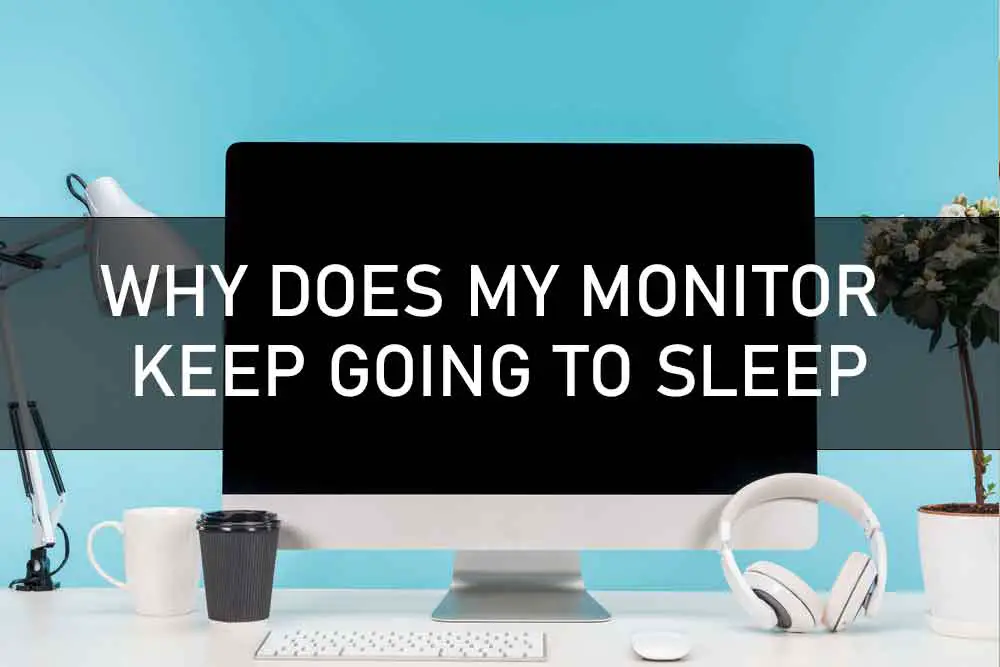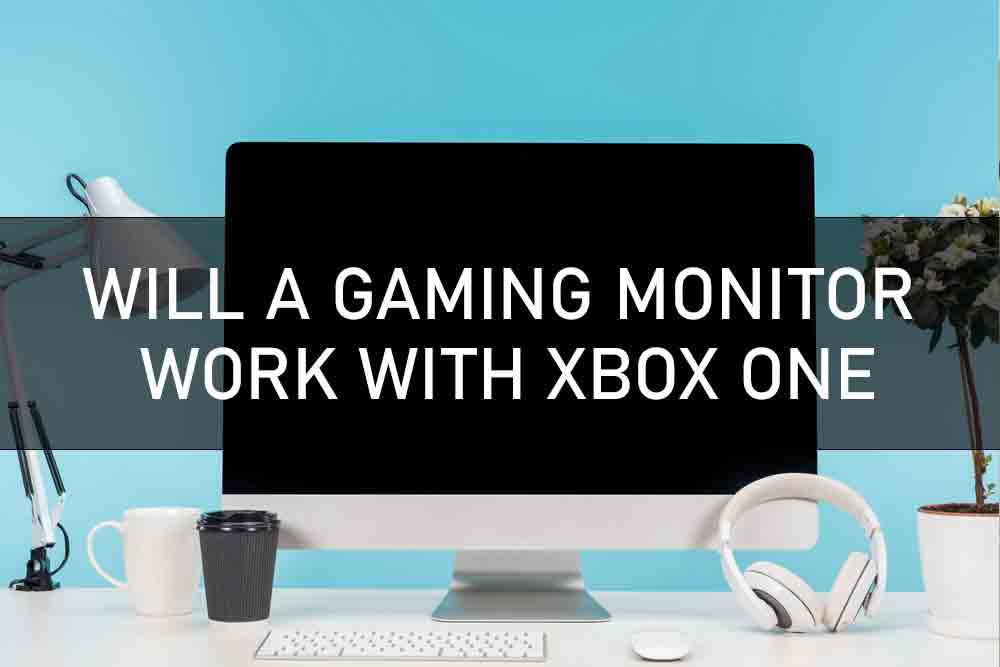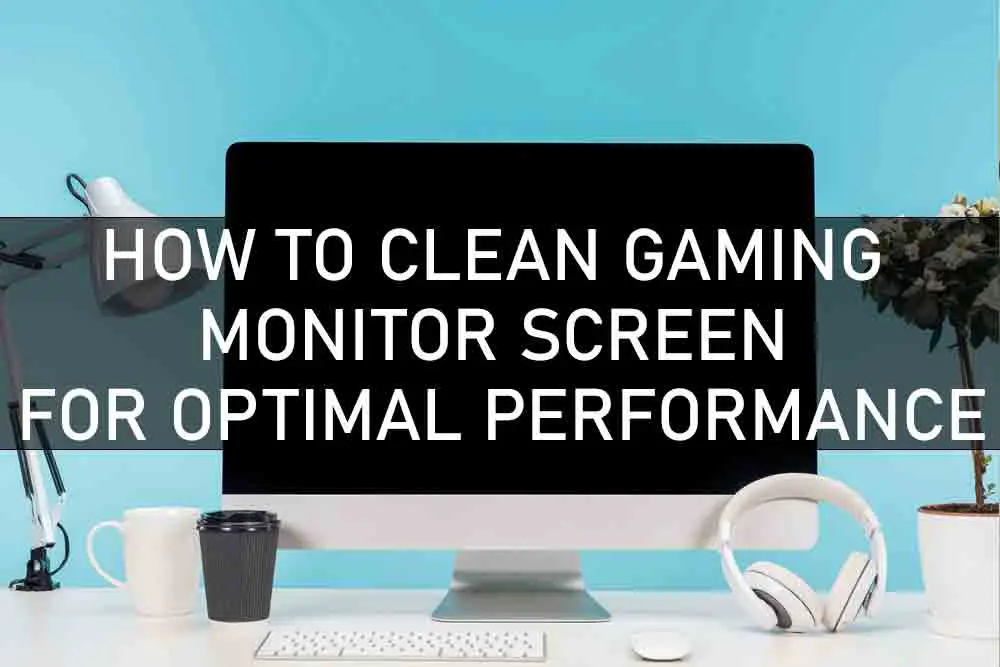It’s a common problem: your computer monitor goes to sleep after just a few minutes of inactivity, and you have to fumble around with the mouse or keyboard to get it working again. But what can you do to stop this from happening? In this article, we’ll take a look at some of the reasons why your monitor might be going to sleep, and some potential solutions.
One reason your monitor might be going to sleep is because of your power settings. Take a look at your power settings (either in the Control Panel or by right-clicking on the battery icon in your taskbar) and make sure that the “Turn off the display” setting is set to “Never.” If it’s set at a longer time period, you may not be aware that your monitor is going to sleep.
Another potential solution is to keep your computer out of standby or hibernate mode. These modes are great if you want to save energy and extend the lifespan of your hardware components, but they can interfere with how your monitor operates. If you’re not using your computer for a long period of time (like overnight), it’s best to just shut it down completely. This way, you won’t have to worry about your monitor going to sleep unexpectedly.
If none of these solutions work, there may be an issue with your hardware or drivers. Try updating your video drivers and seeing if that fixes the problem. If not, you may need to replace your monitor or buy a new one altogether.
Monitor Keeps Going To Sleep: What is the problem and what are my options?
If your monitor keeps going to sleep, it is likely due to one of a few possible issues. The most common reason is simply that the monitor is not getting enough power.
Power Plan Setting
The first thing you should check is your power plan settings. If you are using a laptop, make sure that it is plugged in and set to “High Performance.” Check that the power supply is securely plugged in and that the outlet it’s connected to is operational on a computer.
Connectivity Fault
Another possibility is that there is a problem with the connection between your computer and monitor. Check that the cable connecting them is properly plugged in at both ends. If you are using a VGA cable, try replacing it with a DVI or HDMI cable.
Display Drivers Outdated
It is also possible that your display drivers are outdated. To check, open the Device Manager (right-click My Computer and select Manage) and expand the Display Adapters section. If you see an exclamation point next to your graphics card, it means the drivers are outdated. Select “Update Driver Software” from the drop-down menu when you right-click on the card.
Incompatible Programs
Some programs are not compatible with certain graphics cards or monitors. If you are having trouble with a new game or software, try uninstalling it and seeing if the problem goes away.
While there is no definitive answer to why your monitor keeps going to sleep, these are some of the most common causes. By following this guide, you should be able to troubleshoot any issues and get your monitor working properly again.
Conclusion
There are a few reasons why your monitor might keep going to sleep. The most common is simply that it isn’t getting enough power. You can solve this by checking your power plan settings and making sure your computer is plugged in (for laptops) or that the power supply is properly plugged in (for desktops).