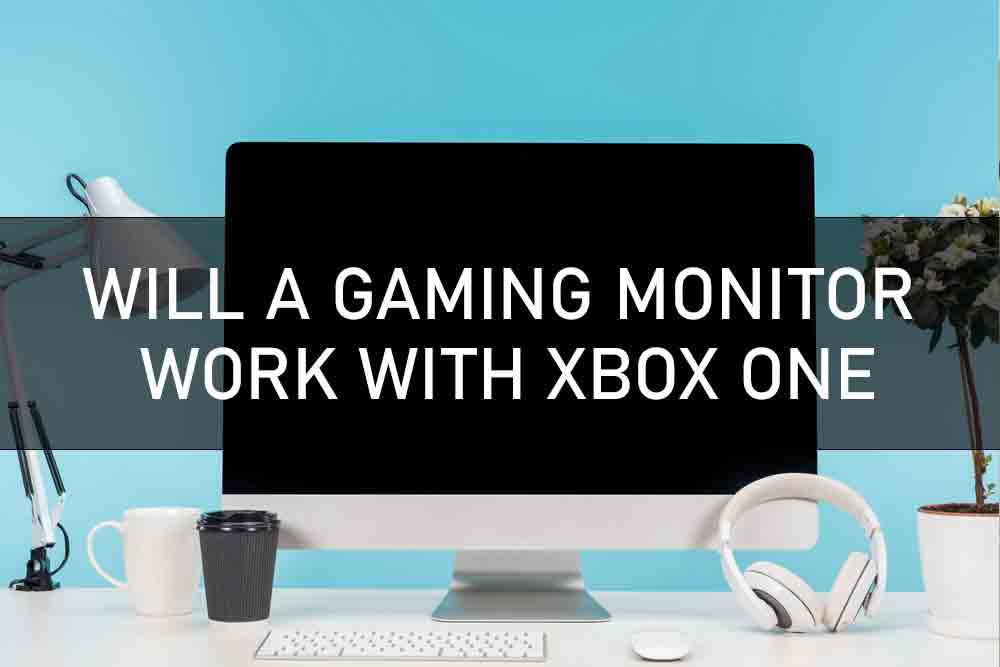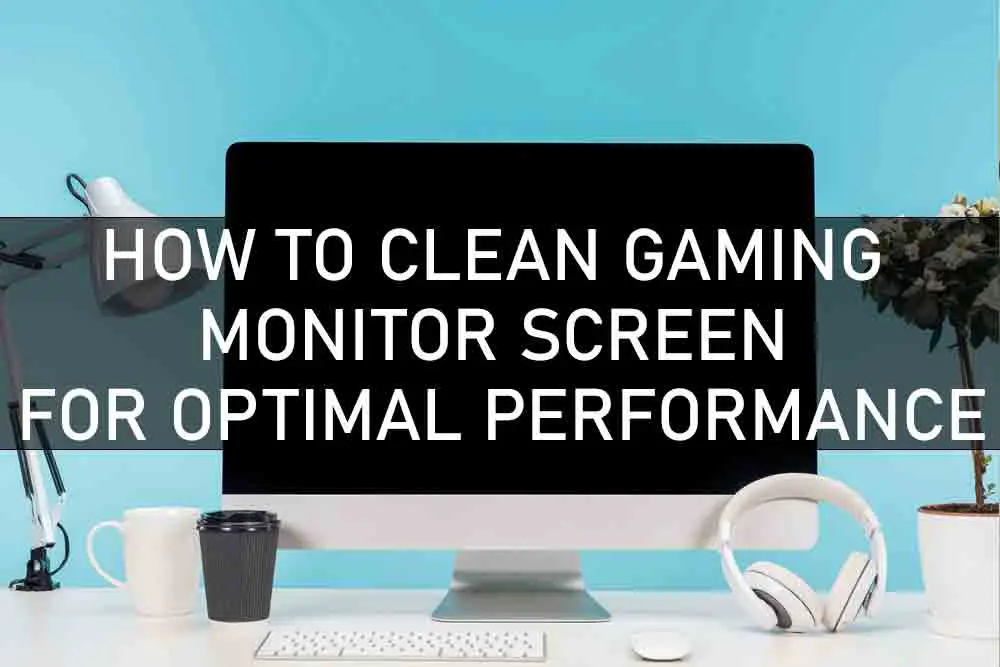No, You don’t need a 4K monitor for photo editing, but it will make viewing fine details easier when zoomed out and provide more screen space. There are drawbacks, and a reasonable balance is most likely a 2k monitor.
Does Monitor Size Matter For Photo Editing?
The number one rule in doing photo editing is to have a properly calibrated monitor for viewing your work. Beyond that, you can easily get by with a laptop-sized screen just fine. If you already have a larger monitor and see no need to replace it, then carry on as usual.
For professionals: don’t go smaller than 30 inches. The bigger the monitor, the better for viewing fine details and seeing how they will print. However, most photo editing tasks don’t require zooming in or out enough for a 30-inch monitor to be necessary.
How To Calibrate Monitor For Photo Editing?
A requirement for good photo editing is to calibrate your monitor. This way, the colors, and brightness you see on the screen match what others will see when they view your work.
Steps to Calibrate Your Monitor:
(you can buy a monitor calibrator from any photo store to do this if you’re not comfortable doing it yourself)
1. Turn off all lights and close the curtains.
2. Open your editing software.
3. Go into the color settings tab or monitor calibration tab/menu, depending on what software you use and set everything to zero.
5. Open a photo or image you want to edit on your computer and place it in the center of the screen, making sure that it fills about 80% of your display area.
6. Now adjust your brightness and color settings until the image looks just right. If you’re using some sort of calibration device, follow the instructions for your software.
7. When you open the next image, adjust the settings again until it looks right. You may need to do this several times until you’ve adjusted enough to see a noticeable difference in an image because colors can look very different depending on what monitor they’re viewed through and what kind of lighting you’re in at the time.
8. When you’ve got everything at the best possible setting, write down your settings and try to replicate them as much as possible in the future.

What is PPI (Pixels per Inch) For Photo Editing?
PPI stands for pixels per inch and it’s a measurement of how dense the pixels are on the screen.
1. The more pixels per inch, the clearer, and more detailed images will appear.
2. The fewer pixels per inch, the grainier images will look. What to look for? If you’re doing high-quality photo editing with lots of fine detail, then get a monitor with at least 120 PPI (120ppi), and if you want to make heavy use of your monitor’s real estate, then get one that has at least 60 PPI (also referred to as 60hz).
What is Temporal Dithering?
This technology helps produced smoother color transitions on screens by making the pixels change colors less abruptly. This reduces visible banding in an image.
In short, a good monitor for photo editing should have a low pixel response time and high PPI. If you prefer high-resolution monitors, then look for at least 27″, usually with a 16:9 aspect ratio.
The sharpest possible image will be when the monitor displays 2560 x 1440 pixels or more. However, keep in mind that there are different kinds of 1080p HD resolutions. There is standard HD (1920 x 1080 pixels), WFHD (2560 x 1440 pixels), and DCI 4K (4096 x 2160 pixels).
Having a monitor with many PPI will help you avoid what’s called pixelation, which means the individual pixels are visible. This occurs when the image is too small for the number of pixels available on your screen.
Which DPI Setting is Best for Photo Editing?
The DPI setting you use depends on how large your monitor’s pixels are compared to the size of the printed image you’re working on.
Generally, if your monitor displays at 100% zoom, then that means the pixel dimensions overmatch the print dimensions by 100%. For instance, if you’re working on an image that’s 8.5in x 11in, and your monitor is 2560 x 1440 (which has around 110ppi), then you need to zoom out enough for the pixel dimensions to match the print dimensions.
For instance, if you’re happy with everything except print sharpness at 100% magnification, then you can get away with a lower DPI setting. That being said, if you’re printing an image that’s not very large at all, then you can get way higher than 300 PPI for good print sharpness.
What is Refresh Rate?
The refresh rate is the number of times per second that the monitor redraws the incoming signal. Simply put, the higher the refresh rate, the more smoothly movement will be displayed on your monitor.
To make sure that an image is smooth and not blurry, you need to make sure that your monitor’s maximum refresh rate is a lot higher than how fast you can move your eyes.
Typically, if a monitor has a 60hz refresh rate, then it’s good enough for photo editing. However, you might want to look for something with at least 75hz or up if you’re planning on doing a lot of gaming too.
Which Monitor Technology Is Best For Photo Editing?
IPS displays are the most suitable since they have better contrast and viewing angles than TN monitors.
Adobe RGB or sRGB?
The vast majority of consumer-level monitors are sRGB. However, if you’re doing professional photo editing, then get one that’s Adobe RGB compatible.
Alternatively, calibrate your monitor to achieve the colors you need. Keep in mind that some print shops/labs will do their own color corrections so it might not be necessary.
If you still think that a 4k monitor doesn’t have enough PPI, then look into getting a 5k monitor with an aspect ratio of 16:9. It will cost more but has the highest number of pixels per inch on the market today at 218 per inch.
Which Graphics Card Do I Need?
You only need the latest generation of graphics cards, either NVIDIA or AMD. You might also want to look for one that uses less power since it will be running all day long.
AMD offers more bang for your buck but is not as up-to-date as NVIDIA’s range of cards. Also, if you have an older system, then you might want to stick with NVIDIA since their cards are cross-compatible.
As far as the size, you can save your money for now if it’s just photo editing that you plan on doing. However, if you also do 3D rendering or other intensive tasks, then get a high-end graphics card. It will be well worth it.